Google Pay
Pay faster and more securely with Google Pay and your RCBC Credit Card.
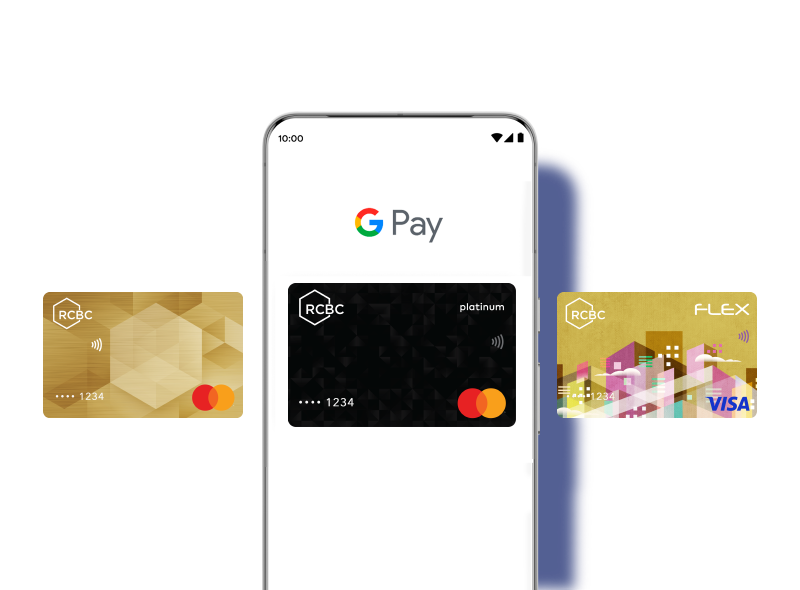

|
|
IN-STORE
Unlock your phone, hold it near the card reader, and wait for the check mark – and you’re done!
ONLINE
Tap "Buy with Google Pay" button at checkout and choose your enrolled RCBC Credit Card and shipping address. Confirm and your order’s complete!
Frequently Asked Questions
Google Pay is a secure and convenient way to pay using your NFC-enabled Android phone. It stores your RCBC Mastercard and Visa Credit Cards digitally so you can make contactless payments in-store, in apps, or online — no physical card needed.
Google Pay is currently available for RCBC Mastercard and Visa Credit Cards.
It’s quick and easy!
Once added, you can start using your phone to pay in seconds.
Anywhere you see the contactless or Google Pay symbol — in stores, restaurants, transit, and even online.
Absolutely! You’ll continue to earn Rewards Points/AIRMILES/Rebates, and enjoy the perks that come with your RCBC Credit Card.
Yes! Each transaction is encrypted and verified, keeping your card information safe and secure.
Yes. You’ll need an internet connection to make in-store payments.
Google Pay works on any Android phone running on Android 9.0 or higher, with NFC enabled.
Yes, you can add multiple RCBC Visa and Mastercard Credit Cards and set your preferred one as default in Google Wallet.
If you can’t add your card, check the following:
If the issue continues, try restarting your phone or choosing a different verification method (SMS or email). For assistance, please call (02) 8888-1888.
Note: Repeated unsuccessful attempts may repeatedly get your device locked out from Google Pay for 24 hours.
Unlock your phone and hold it near the contactless terminal until you see a check mark or hear a beep.
Don’t worry — your card information stays safe. You can remotely lock your phone or remove your cards from Google Wallet. For added protection, you can also lock your RCBC Credit Card via the RCBC Pulz app.
None! It’s completely free to use.
Of course! Adding your card to Google Pay doesn’t change how your physical card works — both can be used anytime.
Go to Google Wallet → Your Card → Remove Card.
You can also manage it through your Google Account on your desktop.
Simply remove the old card from Google Wallet and add your new one. It only takes a few seconds.
If a payment doesn’t go through, try:
● Checking if NFC is enabled on your device.
● Ensuring your card is active and has available credit.
● Verifying that the store supports contactless payments.
If the issue persists, contact RCBC Credit Cards Customer Service.
Yes, both Supplementary and Corporate RCBC Credit Cards can be added to Google Pay, as long as the device and user account are verified.
The OTP for verification/enablement will be sent to the Supplementary Cardholder's registered mobile number/email address. If these details are not available, the OTP will be sent to the Principal Cardholder instead.
Yes, you can definitely use both!
Yes. Google Pay and RCBC Pay are two separate contactless payment options.